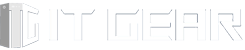Installing an AIO (All-in-One) liquid CPU cooler can significantly improve your system’s cooling performance. Let’s walk through the steps for installing an AIO cooler on your Dell OptiPlex 3080MT or other 3040 to 3090 Series systems:
The Dell OptiPlex 3080 is a reliable business-class desktop equipped with a 10th Gen Intel Core i9 processor, 32 GB of RAM, and 2.5 TB of storage. Its compact form factor (especially the Small Form Factor variant) saves space while maintaining performance. Customization options allow tailoring to specific needs, and the quiet operation is ideal for office environments. The redesigned chassis enhances aesthetics, and the improved DisplayPort supports high-resolution monitors. Overall, the OptiPlex 3080 combines performance, reliability, and space-saving design for business users and professionals.
An All-in-One (AIO) CPU cooler combines a pump, radiator, and attached fans to circulate coolant around the CPU. These coolers expel heat more efficiently than air coolers, making them a favorite among overclockers and gaming enthusiasts. AIOs are easy to install and provide superior cooling performance, especially during high-intensity computing tasks like gaming, video editing, and 3D rendering.
- Preparation:
- Turn off your PC: Before starting, shut down your computer and unplug it from the power source.
- Gather tools: You’ll need the AIO cooler, thermal paste, a screwdriver, and any additional components provided with your cooler.
- Remove the Existing Cooler:
- If your Dell OptiPlex 3080MT has an existing air cooler, carefully remove it by unscrewing the mounting brackets.
- Clean off any old thermal paste from the CPU using isopropyl alcohol and a lint-free cloth.
- Mount the Radiator:
- Decide where you want to mount the radiator. Common locations include the top or front of the case.
- Align the radiator with the screw holes in your case. Ensure proper orientation for airflow.
- Secure the radiator using the provided screws.
- Install the Fans:
- Attach the fans to the radiator. Use the included screws and washers.
- Connect the fan cables to the motherboard’s fan headers.
- Prepare the Pump Block:
- Apply a small amount of thermal paste to the CPU.
- Remove any protective covers from the pump block.
- Attach the Pump Block:
- Lower the pump block onto the CPU, aligning the mounting holes.
- Tighten the knurled nuts in a star pattern to secure the pump block.
- Connect Cables:
- Plug the pump’s power cable into the CPU fan header or AIO header on the motherboard.
- Connect the USB cable (if applicable) to a USB header on the motherboard.
- Wire manage the cables neatly.
- Turn On Your PC:
- Power up your computer and check for any leaks or unusual noises.
- Use software (if provided by the AIO manufacturer) to monitor temperatures and customize settings.
- Enjoy Efficient Cooling:
- The Asetek 92mm AIO CPU Liquid Cooler is purpose-built for small form factor systems like the Dell Optiplex 3080.
- Despite its compact size, it offers high-performance liquid cooling.
Remember to take your time during installation, and ensure everything is securely fastened. Happy cooling.
Conclusion
In conclusion, the installation of an AIO Liquid CPU Cooler on the Dell OptiPlex 3080MT is a straightforward process that can significantly enhance the system’s cooling efficiency. The compact and reliable OptiPlex 3080MT, with its powerful Intel Core i9 processor and ample storage, is an excellent candidate for such an upgrade, especially for users who demand high performance for tasks like gaming, video editing, and 3D rendering. By following the detailed steps provided, from preparing the workspace to connecting the cables, users can ensure a successful installation. The Asetek 92mm AIO CPU Liquid Cooler, designed for small form factor systems, offers a perfect solution for maintaining optimal temperatures and achieving superior cooling performance1. Remember to proceed with care and patience to enjoy the benefits of efficient cooling and improved system aesthetics.