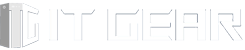Upgrading your Dell Precision T3630 doesn’t have to be a daunting task. Whether you’re a seasoned PC builder or a beginner, this guide will walk you through the process of swapping the case to enhance both performance and aesthetics. We’ll cover everything from choosing the right case to installing ARGB fans for that extra flair.
1. Choose the Right Case
The Deepcool Macube 110 Limited WH MATX Case
Highlight:
- Sleek design: The Macube 110 features a minimalist design with clean lines, perfect for a professional workstation.
- Improved airflow: The spacious interior allows for better airflow, keeping your components cool during intense tasks.
- Budget-friendly: You don’t need to break the bank to upgrade your case.
The Deepcool Macube 110 is a compelling choice for your mATX build, and here’s why:
- Affordable Price Point: Clocking in at around $50, the Macube 110 offers excellent value for budget-conscious builders. Despite its lower cost, it maintains a solid steel exterior construction, ensuring durability and stability1.
- Clean and Understated Design: The Macube 110 features a minimalist aesthetic with a clean glass side panel. Its no-frills interior design allows you to focus on your components without distractions. Whether you choose the black or white variant, it exudes elegance and simplicity.
- Compact Form Factor: Designed specifically for mATX motherboards, the Macube 110 is ideal for compact PC builds. It strikes a balance between space-saving dimensions and functional features.
- Decent Cooling Options: While it doesn’t come with an abundance of fans out of the box, the case supports up to three 120mm front fans or two 140mm front fans, as well as a 120mm rear fan. Additionally, you can install up to a 280mm radiator in the front or top for liquid cooling solutions.
- Compatibility: The Macube 110 accommodates CPU coolers up to 165mm in height, GPUs up to 320mm in length, and PSUs up to 160mm. These specifications provide flexibility for various hardware configurations.
- Steel Construction: The all-steel exterior ensures durability and robustness, making it a reliable choice for protecting your components.
2. Prepare the Motherboard
Cleaning and Backplate Replacement
- Remove the CPU cooler: Take off the existing cooler and clean off the old thermal paste.
- Replace the proprietary CPU backplate: Dell Precision T3630 uses a custom backplate; replace it with a standard one to accommodate a new CPU cooler.
3. Install the New CPU Cooler
EK 120 AIO CPU Cooler
- Efficient cooling: The EK 120 AIO provides excellent thermal performance.
- Visual appeal: The ARGB fan and pump add a touch of style to your build.
- Secure mounting: Ensure the cooler is properly fastened to the motherboard.
4. Add Storage
Crucial P3 Plus NVMe SSD
- Performance boost: Upgrade your storage with the Crucial P3 Plus NVMe SSD.
- Ample space: Enjoy faster load times and plenty of room for files and applications.
5. Modify the IO Shield
Creative Solutions
- Dell Precision T3630’s non-removable IO shield: Extract one from a broken T3630 or find an alternative.
- Proper fit: Install the IO shield in the new case to maintain compatibility.
6. Install the Motherboard
Careful Placement
- Align screw holes: Position the motherboard correctly in the case.
- Apply thermal compound: Ensure efficient heat transfer between the CPU and the AIO pump.
7. Enhance Cooling with ARGB Fans
Jonesbo and ID-Cooling Fans
- Top fans: Install Jonesbo ARGB 120 mm fans for exhaust.
- Front fans: Use ID-Cooling ARGB 120 mm fans for intake.
- Optimal airflow: Keep your components cool and showcase your build.
8. Connect Cables and Manage Wires
Cable Management
- 24-pin and 4-pin CPU power cables: Connect them securely.
- PWM fan hub: Control additional fans neatly.
9. Install the Graphics Card
RTX 2070 Founder Edition
- Gaming and editing capabilities: The RTX 2070 is a solid choice.
- Proper seating: Ensure the GPU is firmly in place and connected to the power supply.
10. Power On and Test
Enjoy the Results
- Turn on your upgraded Dell Precision T3630.
- Revel in improved performance and the stunning new look of your workstation.
Conclusion
Remember that while this guide focuses on the Dell Precision T3630, the principles can be applied to other systems as well. Happy modding, and may your PC run cooler and look even cooler!